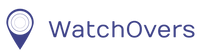Yes, you can view or print our Quick Set-up Guide for the Liberty Watch by clicking here
Liberty Watch Quick Set-up Guide 14/01/2016. or read below.
WatchOvers Liberty Quick Set Up Guide
Step 1 – Activate SIM Card
Your Liberty Watch-Phone comes with a built in mobile SIM card giving you all your location data, 60 minutes talk-time plus free roaming in 31 EU countries. To activate your SIM go to www.watchovers.com/subscribe/ and set up your monthly subscription. You must subscribe when activating your watch.
Step 2 – Charge the Watch & Power On
Plug the power cable provided into the USB charging port on the watch. Press and hold the silver One Touch Control Button until WatchOvers appears on screen. Your watch will activate on the network within a few minutes displaying the correct time and date. All Watch functions are set-up and managed through the App. Press the silver One Touch Control Button to answer and disconnect calls
Step 3 – Download the WatchOvers APP
On your smart phone go to www.watchovers.com and download our App by clicking on the App Store or Google Play Buttons.
Step 4 – Register your Guardian Account
In the App set up your Guardian Account using your mobile number and a password you will remember. All phone numbers in the App should be setup using your international prefix such as +44 or +353 so they automatically work when travelling abroad.
Step 5 – Pairing your Watch device with the APP
Sign in to the App and Click on “Add Now”, then Scan or manually Enter the 15 digit Serial Number printed on the base of the box. Enter a password for the Watch (it can be the same as your Guardian Account password if you wish). Enter or scan the Watch Mobile Number printed on the base of the box. For Android devices add the watch mobile number manually in watch settings at the next step
Step – 6 Setup & Manage your Watch
Your watch is now added to the App, click on the Person Symbol and click on the Watch ID to modify. This will allow you set up the watch Nickname, the phone numbers and other watch settings. To save your changes, remember to always click “Complete, Done or Save” depending on the App version you are using.
You’re now set-up and can click on the Main Menu tab to manage all your Watches, Notifications, Settings & view the Users’ Guide. Remember to check in settings that your notifications are turned on to ensure you receive alerts from your Watches.
For more details on the Liberty Watch-Phone and its Functions you can follow the “How To” videos and the Liberty Watch-Phone Users’ Guide at the links below:
“How to get started” Video shows you exactly how to set up the watch and App, step by step www.watchovers.com/help/how-to/how-to-get-started-liberty-watch-video/
“How to Use our WatchOvers App” Part 1 & Part 2 Videos show you how to use each of the features of the Liberty Watch. www.watchovers.com/help/how-to/how-to-use-our-watchovers-app-part-1-part-2/
Liberty Watch-Phone User’s Guide at www.watchovers.com/help/how-to/do-you-have-a-users-guide-for-the-liberty-watch/
Again thank you for choosing WatchOvers and we hope you enjoy your Liberty Watch-Phone. We have a Help & Support section on our website http://watchovers.com/help/ and if you’ve a question we haven’t covered, not a problem just call us on +353 1 5456000. Our telephone support is available from 8am to 8pm Monday to Saturday.
Alternatively please contact us using our Contact Us form on our support page http://watchovers.com/help/contact/ – our email support is available from 8am to 5pm Monday to Friday.