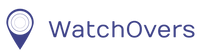An update is due for your Liberty watch which is required from February 2020. To update your watch, please download the “Liberty Firmware update 20180119” file, download the the step by step instructions “How to download Liberty Firmware and Update the watch 19 Jan 2018” file and the “How to update Liberty Firmware Video 19 Jan 2018, which is to be used together with the step by step instructions.
The instructions must be followed step by step.
How to download Liberty Firmware and Update the Watch 19 Jan 2018
How to update Liberty Firmware Video 19 Jan 201
WatchOvers Liberty Firmware Update 2020 02 26
These files are not suitable for Apple Mac PCs and Apple Laptops.
IMPORTANT: Before connecting the watch to your computer, the watch battery must be at least 50% charged and must be powered off before updating the firmware. If you do not have your watch charged and powered off, the watch will be damaged beyond repair and will not be covered by your warranty. By downloading this firmware update you accept responsibility for updating your firmware at your sole risk.