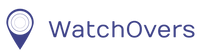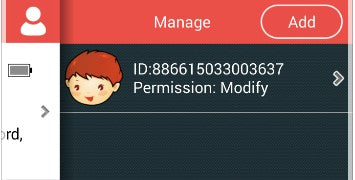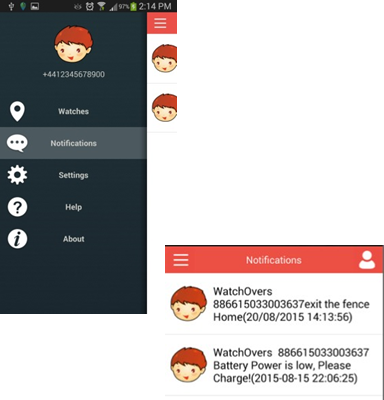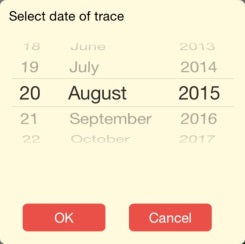Explain permissions in our Applications:
- Access Internet
<uses-permission android:name=”android.permission.INTERNET” >
<uses-permissionandroid:name=”android.permission.ACCESS_NETWORK_STATE”
<uses-permissionandroid:name=”android.permission.ACCESS_WIFI_STATE”/>
These permissions can help us get resources from our server.
- Access Storage
<uses-permissionandroid:name=”android.permission.WRITE_EXTERNAL_STORAGE”/>
<uses-permissionandroid:name=”android.permission.READ_EXTERNAL_STORAGE”/>
These permissions can help us access your storage for save photos, then for share to all your friends.
III. Read Phone Permission
<uses-permissionandroid:name=”android.permission.READ_PHONE_STATE” />
These permission can help us access your read phone state.
Iv. Call Phone Permission
<uses-permissionandroid:name=”android.permission.CALL_PHONE” />
These permission can help us access your calling facility.
- Contact List Permission
<uses-permissionandroid:name=”android.permission.READ_CONTACTS” />
<uses-permissionandroid:name=”android.permission.WRITE_CONTACTS” />
<uses-permissionandroid:name=”android.permission.READ_PHONE_NUMBERS” />
These permission can help us access your contact for chat.
- Microphone Use Permission
<uses-permissionandroid:name=”android.permission.RECORD_AUDIO” />
These permission can help us access your Microphone for chat.