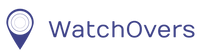You can record and send voice messages to and from the watch, that can be played on the watch or on the App.
Voice messages from the Watch
Tap “Chat” on your watch.
Next Tap the administrator contact you wish to send your voice message to.
Hold to record your message and release to send your voice message
Record and send a Voice Messages from your app
Tap Message in your app.
Tap Hold to Talk and record your message, release to send your message.
Listen to voice messages on your watch
When the watch has a message you will see the Message symbol on the watch display. To listen to a message on a watch, tap the message symbol and your message will be played. Use the button on the side of the watch to exit to main screen when you have finished listening to your message.
Listen to voice messages on your app
Tap Message icon on the bottom of the map screen, the icon will show display a red dot if you have any messages. Once opened you will see your received message displayed in blue. Tap on this and it will play your voice message.