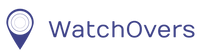You can record and send voice messages to and from the watch, that can be played on the watch or on the App.
Voice messages from the Watch
The voice message button is the button on the top left side of the watch.
Record and send a Voice Messages
Short press the Voice Message Button twice to enter your contact list and short press once to choose the phone number you wish to send the message to. Press and continue to hold the voice message button to record your voice message and release the button to stop recording and send the message. If you chose “All contacts” the message will be sent to all your contacts with the App.
Listen to voice messages
When the watch has a message you will see the Message symbol on the watch display. To listen to a message on a watch, short press the Voice Message Button once to download the message and listen. If you want stop to listening during the message, just short press once the Voice Message Button to stop the message.
Voice Messages from the App
At the bottom of the screen, press the green circular Voice message icon in the middle to check messages sent from the watch. The icon will show display a red dot if you have any messages.
To record and send a message click on the voice message icon, click on the “Hold to talk” button at the bottom of the page and record your message while holding the button. Once you release the button, the voice message is sent to the watch. To delete voice messages already sent, press and hold the screen on the message and click Delete.
You can click the Bin icon to delete all messages.