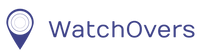When your loved ones are out and about, locate them through the WatchOvers Assure App on your smart phone instantly, letting you see where they are no matter how far away. Feel more confident giving your kids a little more freedom while enjoying extra peace of mind or alleviate some of your concerns for your elderly relative.
Once you open the location map in our App, the current location will be updated within about 60 seconds. There is no need to press the Locate button to get the current location, unless you have set tracking mode to manual. Press on the antenna icon to the left of the location bubble on the map screen to see what the watch is working off, either GPS or LBS, to give you its current location.
When outdoors, the Assure uses GPS (Global Positioning Satellite) to send its position via overhead satellites to pinpoint the watch’s location, with accuracy of 3 meters to 30 meters approximately.
When indoors, accuracy is reduced from 10 meters to 100 meters or more and can show as the house next door, or further away depending on the proximity to the nearest mobile mast.
When the App reports LBS (Local Base Station) generally the watch is indoors and this indicates cellular positioning which is usually accurate from 100 meters to 1000+ meters depending on the distance away from the nearest mobile phone base station (LBS) that the watch is registered to.
In general, GPS devices are designed for outdoor use, therefore they are not as accurate when used indoors. Please note that when locating a watch that is indoors, the location can show as close as the house next door, or a lot further away depending on the LBS unit it is connected to. It is important to check to see if the watch is using GPS or LBS for location as LBS is not as reliable.
But remember if you have a concern all you have to do is call them, the watch is a phone!